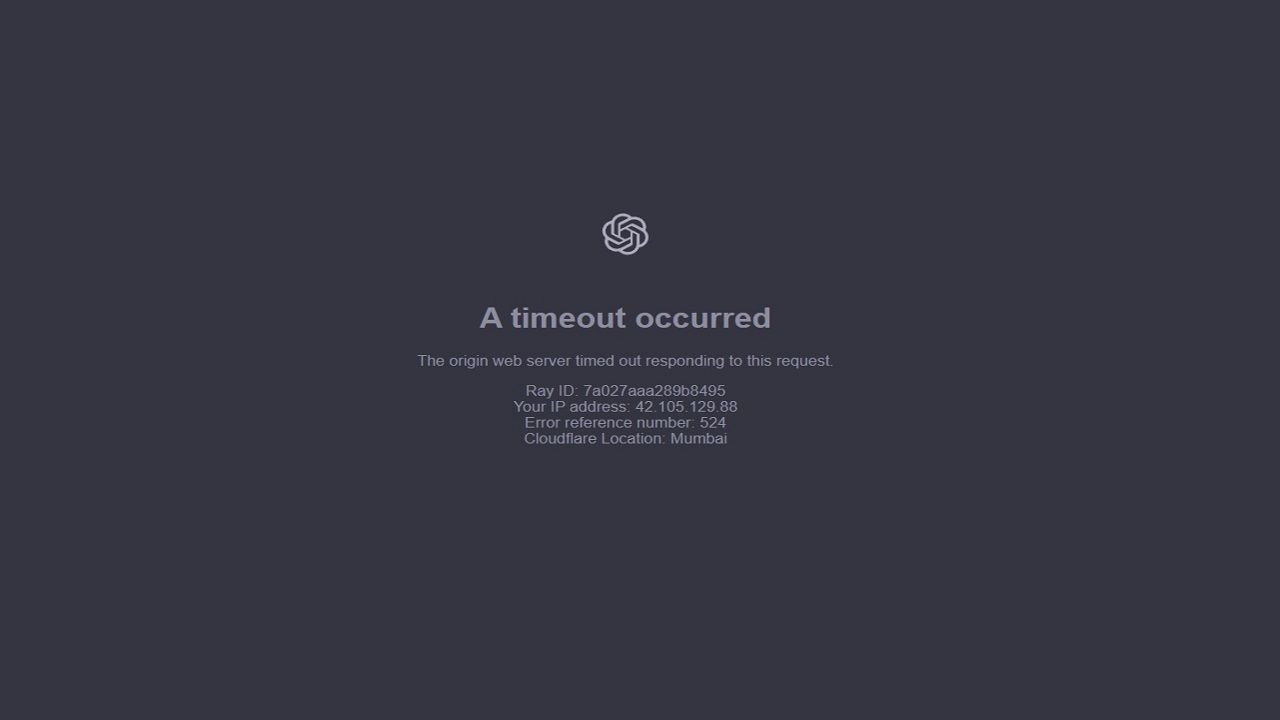
Are you having trouble getting Chat GPT to load? Don’t worry, we’ve got you covered! In this article, we will discuss the various reasons why Chat GPT may not load and provide practical solutions to help you get it up and running again. Whether you’re experiencing server issues, internet problems, browser complications, or login difficulties, we will guide you through the necessary steps to resolve the Chat GPT loading error. So, if you’re ready to fix the Chat GPT not loading issue, keep reading!
Chat GPT is a highly popular chatbot developed by OpenAI that utilizes natural language processing to generate human-like responses to text inputs. However, like any technology, Chat GPT can encounter issues that hinder its functionality. One common problem users may face is the inability to load or use Chat GPT correctly. This article aims to explore the various reasons behind this issue and provide practical solutions to assist users in getting Chat GPT back up and running.
Also Useful: How to Create a ChatGPT Plugin
Why is Chat GPT Not Loading?
If you are having trouble loading Chat GPT, several reasons could be causing the issue. Let's explore some of the most common ones:
Server Issues
One of the most prevalent causes of Chat GPT not loading is server issues. Chat GPT relies on access to servers to function correctly, as it is a cloud-based service. If the servers are down, overloaded, or experiencing other problems, Chat GPT may fail to load. To check if this is the issue, you can visit the Chat GPT status page, which provides real-time information about the service's availability.
Internet Issues
Another common reason for Chat GPT not loading is internet-related issues. If your internet connection is slow or unstable, Chat GPT may not be able to load properly. To check your internet connection speed, you can use an online speed test tool. If the speed is slow, you can try resetting your router or modem or contacting your internet service provider for assistance.
Browser Issues
Corrupted browser cache or cookies can also prevent Chat GPT from loading or functioning correctly. This issue can often be resolved by clearing your browser's cache and cookies. Additionally, you can try using another browser to see if the issue persists with your current browser. Disabling installed browser extensions that could conflict with Chat GPT might also help resolve the problem.
Login Issues
If the above solutions do not work, it's important to check your login credentials to ensure their accuracy. Incorrect login credentials will prevent Chat GPT from loading. You should also verify that you are using the correct login page for Chat GPT.
Solutions for Chat GPT Not Loading
Having explored the various reasons why Chat GPT may not load, let's discuss practical solutions that you can try to resolve the issue and get Chat GPT up and running again.
Solution 1: Check Chat GPT Server Status
The first solution to try when Chat GPT is not loading is to check the server status. If the Chat GPT servers are down or experiencing issues, you will not be able to use the service. You can check the server status by visiting the Chat GPT status page or following the official Chat GPT Twitter account for updates.
Solution 2: Clear Browser Cache and Cookies
Browser cache and cookies are temporary files stored on your computer to help speed up website loading times and remember your preferences. However, they can sometimes interfere with Chat GPT load properly. If you suspect that your cache or cookies are causing the problem, try clearing them.
To clear your cache and cookies, follow these steps:
- Open your web browser and go to the settings or options menu.
- Look for a section called "Privacy" or "History."
- Click on "Clear Browsing Data" or "Clear History."
- Select "Cache" and "Cookies" as the items you want to clear.
- Choose the time range you want to clear (e.g., "Last Hour," "Last Day," "All Time").
- Click "Clear Data" or "Clear History."
After clearing your cache and cookies, try loading Chat GPT again to see if it resolves the issue.
See Also: What Is GigaChat AI Chatbot? Can it Rival ChatGPT?
Solution 3: Disable Browser Extensions
Browser extensions provide additional functionality to your web browser but can sometimes conflict with each other or with Chat GPT, resulting in loading issues. If you suspect that your browser extensions are causing the problem, disable them.
- To disable your browser extensions, follow these steps:
- Open your web browser and go to the settings or options menu.
- Look for a section called "Extensions" or "Add-ons."
- Find the extension you want to disable and click "Disable" or "Remove."
- Repeat step 3 for each extension you want to disable.
- Close and reopen your browser.
- Try loading Chat GPT again to see if it resolves the issue.
Solution 4: Check Internet Connection Speed
Issues with your internet connection can also hinder Chat GPT from loading properly. If your internet connection is slow or unstable, it may take longer for Chat GPT to load or it may not load at all.
To improve your internet connection, try the following:
- Disconnect any other devices that are using the internet to free up bandwidth.
- Move closer to your wireless router to improve your signal strength.
- Restart your modem and router to refresh your connection.
- Contact your internet service provider to troubleshoot any issues.
- Once you've improved your internet connection, try loading Chat GPT again to see if it resolves the issue.
Solution 5: Contact Chat GPT Support
If none of the above solutions work or if you require further assistance, you can reach out to Chat GPT support for help. Chat GPT has a dedicated support team that can guide you through troubleshooting any issues you're experiencing with the chatbot.
To contact Chat GPT support, follow these steps:
- Go to the Chat GPT website.
- Look for a section called "Support" or "Help."
- Click on "Contact Us" or "Submit a Request."
- Fill out the contact form with your name, email address, and a description of the issue you're experiencing.
- Click "Submit" or "Send."
Once you've submitted your support request, the Chat GPT team will respond as soon as possible with advice and solutions to your problem.
Conclusion
In conclusion, if you're facing challenges with Chat GPT not loading properly, there are several possible solutions you can try. These include checking the server status, clearing your browser cache and cookies, disabling browser extensions, using a stable internet connection, and reaching out to Chat GPT support for assistance. By following these steps, you can ensure that you can fully harness the potential of Chat GPT and enjoy all its benefits.