Does ChatGPT save chats automatically?
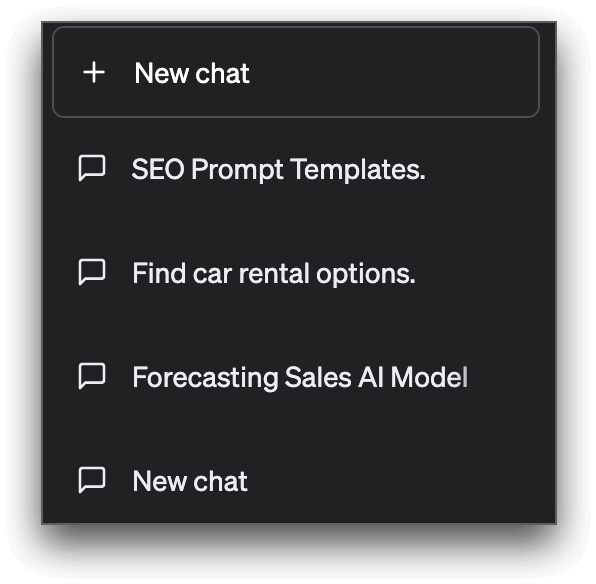
ChatGPT records your conversation history, which can be accessed in the chatbot menu on the left side. This data is utilized to enhance the user experience by providing context for future conversations and enabling users to revisit previous discussion topics.
The first query you make to ChatGPT will be used to tag each conversation thread. You can continue a conversation by asking a follow-up question, even if it is unrelated to the previous topic.
How to save ChatGPT conversation threads?
All conversations with ChatGPT are automatically saved in a tab on your screen's left side. To access them, log in to your OpenAI account and click on the tab. From there, you can view, rename and delete your conversations anytime.
How to share a ChatGPT conversation?
At the moment, ChatGPT does not have built-in sharing capabilities. Collaborating on ChatGPT conversations or inviting others to join a thread and share your conversation history is not currently possible.
To share a conversation, you can manually copy the chat text and paste it wherever you want, such as in a new note, an email, or an instant message conversation.
Or, if you prefer, you can take a long screenshot of the conversation thread and share it as an image with others.
How to delete saved ChatGPT conversations?
To delete saved chats on ChatGPT, follow these steps:
Step 1. Log in to your ChatGPT account and navigate to the left corner of the interface, which displays your conversations with the AI chatbot.
Step 2. Scroll down to click on the chat you want to delete, and you will see a pencil and trash icon.
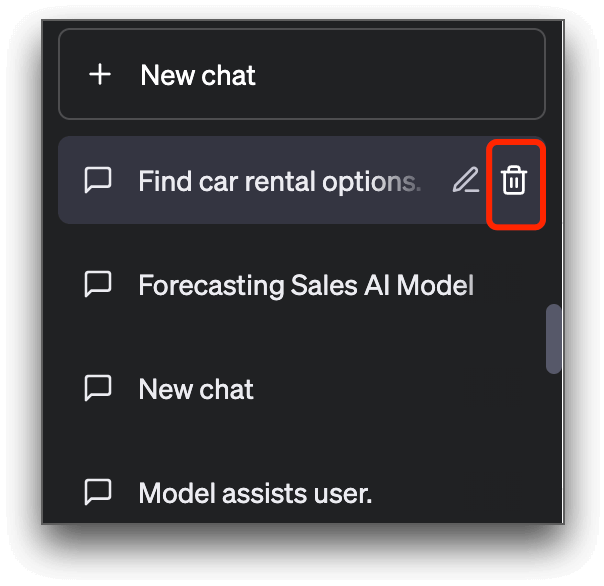
Step 3. Click on the trash icon, and the saved conversation will be permanently deleted.
How to rename a ChatGPT thread?
To change the name of your saved ChatGPT conversations, follow the steps below:
Step 1. Log in to ChatGPT and find the saved conversations at the left corner of the interface.
Step 2. Select the chat you wish to rename, and click the “Pencil” icon.
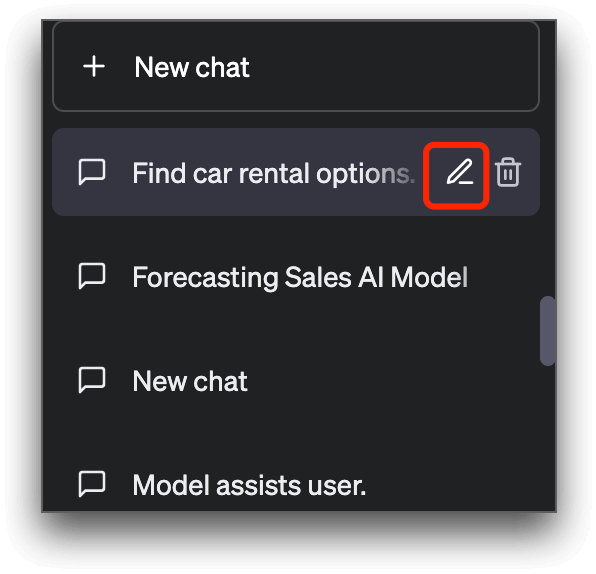
Step 3. Enter your desired name in the input box, and click “✓” to apply the changes immediately.
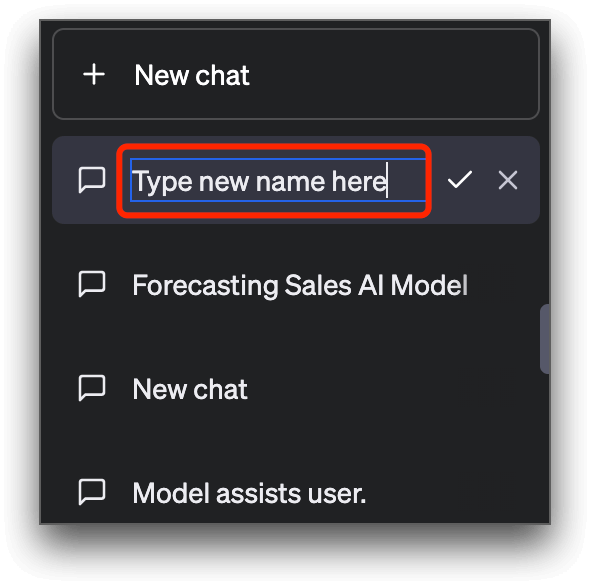
Extension that saves your ChatGPT chats - SaveGPT
SaveGPT is a useful Chrome extension that automatically saves user's ChatGPT conversations with the chatbot and adds a "Chat History" icon to ChatGPT for convenient access to saved chats.
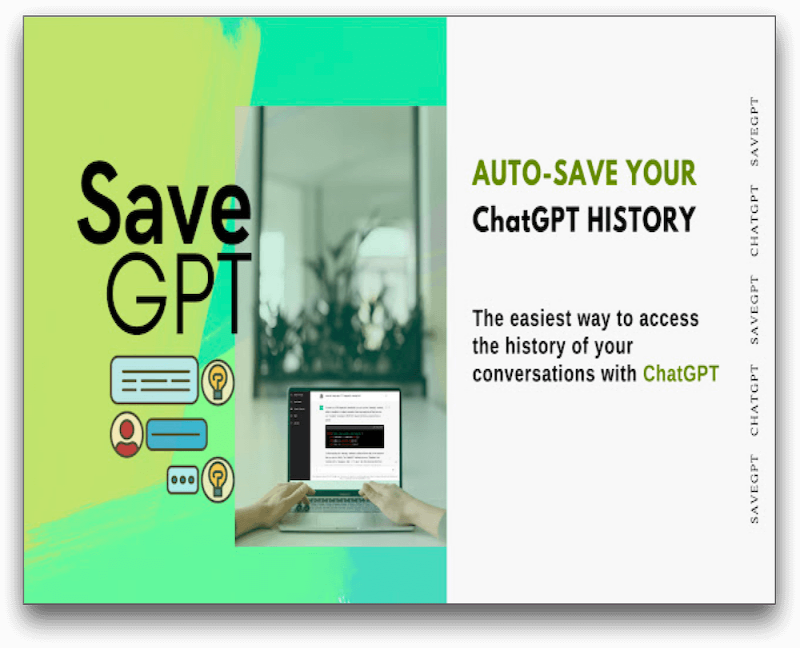
To automatically save your ChatGPT conversations with SaveGPT, please follow the steps below:
Step 1. Download and install the SaveGPT extension on Chrome or Firefox.
Step 2. Log in to your ChatGPT account and start a conversation with ChatGPT.
Step 3. You will see the "Chat History" icon on the left side, where all your conversations will be automatically saved.
Conclusion
Saving and sharing ChatGPT conversations can be helpful in many situations. With the steps outlined in this article, you can save your conversations effortlessly and share them with others. Additionally, you can rename and delete their saved conversations with ease.
FAQs about saving and sharing ChatGPT conversations
1. How do I download chat from ChatGPT?
There is no official download chat function of ChatGPT. But since ChatGPT saves your chat histories, you can copy and paste the chat text into any document to archive it.
2. How to Save ChatGPT Conversation as an HTML file?
If you want to save ChatGPT conversations in HTML format, you can follow these steps:
Step 1. Download and install the "GitHub repository ChatGPT".
Step 2. Log in to your ChatGPT account.
Step 3. Initiate a conversation with ChatGPT by asking a question, and it will generate an answer.
Step 4. At the bottom of the screen, click on the "Export as" option. From the drop-down menu, select "HTML" to save the conversation in that format.
Step 5. You will successfully save your ChatGPT conversation in HTML format.
3. What is the save extension for ChatGPT?
SaveGPT is a browser extension that can help you save your ChatGPT chats quickly.